Step four - Configure Energy Manager
Now that we have Home Assistant installed with the Energy Manager backup restored to it, we need to log into it and customise certain parts of it to make it unique to you.
Please login to view username/password details for Home Assistant.
When you first log into your newly restored Home Assistant (containing the Energy Manager files), there WILL be a number of "missing" entities and what look like configuration errors. There is nothing to be concerned about as a number of the perceived missing entities will be created automatically as you configure the system, and the items that look like configuration errors will disappear once the right components have been installed. This is to be expected, it does not mean that your installation has failed.
Instructions
- Login and Change the password
- Cycle the Backup key
- Perform an Update
- Install and Authorise HACS
- Modbus Configuration
- BOM Weather Configuration
- PV Dashboard - Your Energy Setup
- PV Dashboard - Your Electricity Provider
- PV Dashboard - Your Solcast Details
- PV Dashboard - Notifications
Final Testing
Once the above steps have been completed, you should check that the Energy Manager appears to be working correctly.
Test the electricity provider is working
- Click on the Energy Overview dashboard menu item
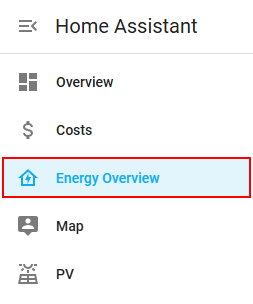
- You will be taken to a dashboard view that contains two items that will confirm that your API queries to your electricity provider are working correctly. The view will show both buy and sell pricing, and also the 4-hour and 24-hour price forecasts (Amber Electric may show less)
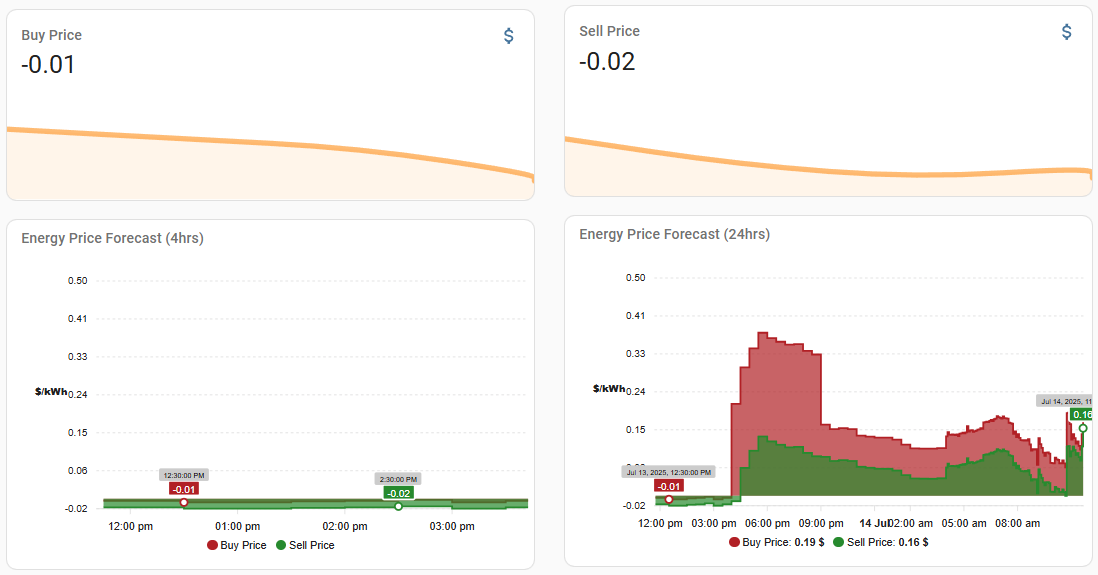
Test the Solcast forecasts are working
- The Solcast forecast data is pulled up to 4 times per day, so the data may not exist quite yet (if not, check back shortly). However, down the right-hand side of the same dashboard there are some high-level solar forecast gauges. If the Solcast data is being pulled back correctly, these dials will be working.
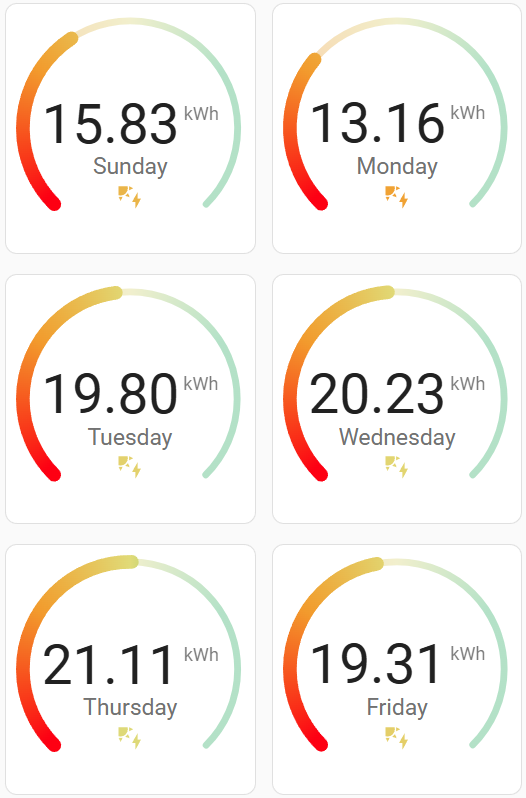
Test that your BOM forecasts are working
- On the same page you should see some weather forecast data
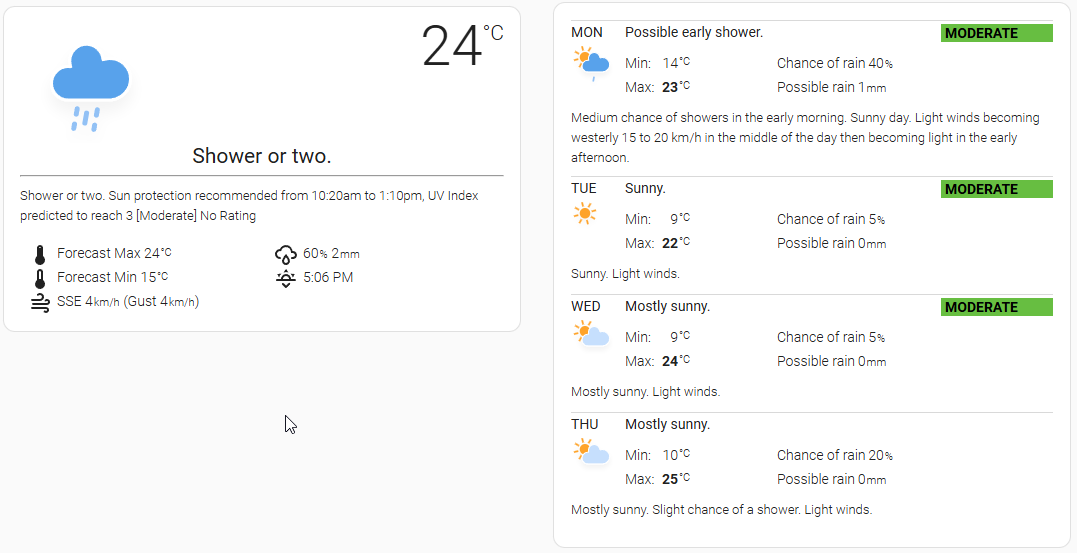
- If you can see the forecast, your BOM API connection is working fine.
Test that your Modbus connection is working correctly
- Click on the PV dashboard menu item
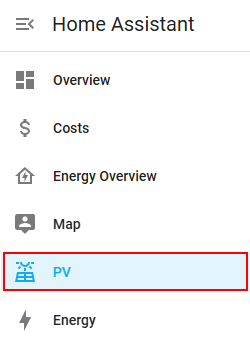
- On the first tab, take a look at the Power section. Are there figures in there? If there are, then your Home Assistant can connect to your inverter successfully. If they say Unavailable, double-check your Modbus settings are correct (this is done by using Studio Code Server and editing the /config/secrets.yaml file).
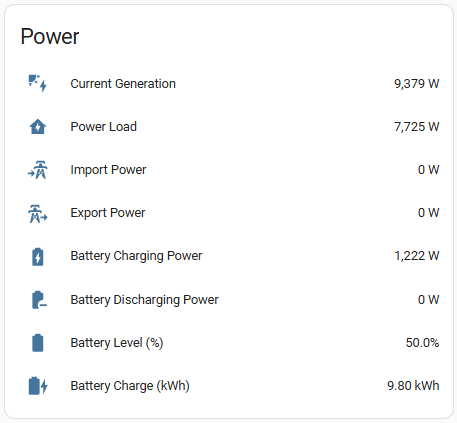
Test Energy Manager API connectivity
- The last thing to do is confirm that your Home Assistant is successfully connecting through to the Energy Manager API. This can be done through the Subscriptions page on this website:
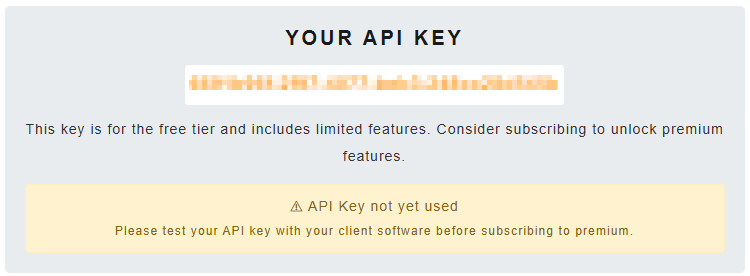
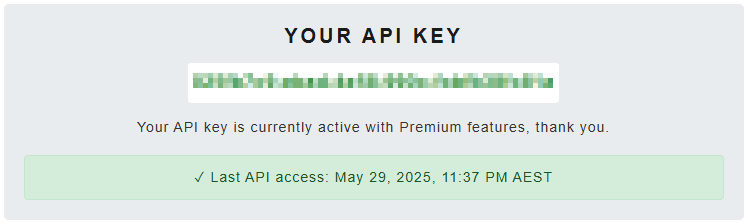
The Energy Manager API should be accessed once per 5 minutes, so if you can still see the yellow API Key not yet used, return in another 5 minutes to see if it has changed to green.
An alternative to this, or to ensure the last checks were recent, you can browse to PV -> Settings, and you will see the timestamps on the last successful API queries.
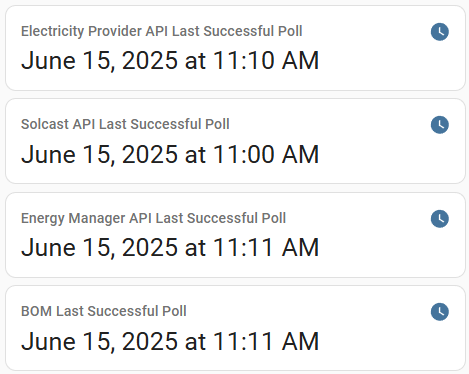
Note that if you receive the following Energy Manager decision, it will because your system has not yet successfully contacted the Energy Manager servers. It is generally an indication that you have a misconfiguration somewhere - most likely in Solcast. The first successful contact with the Energy Manager servers will result in this file being written.
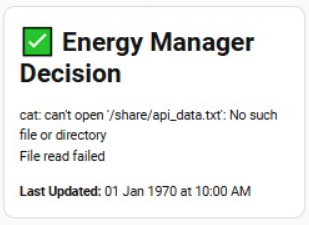
Now that you have completed the configuration of Energy Manager and have tested that it is working, you should familiarise yourself with the Operating Instructions.