Passwords
Login and Change the password
- At the logon page http://homeassistant.local:8123, log into Home Assistant.
💡Membership required
Please login to view username/password details for Home Assistant.
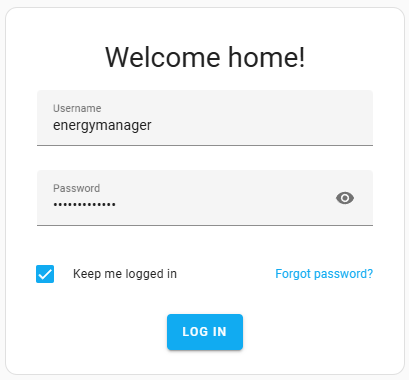
- You will be presented with the 'Overview' page
- Click on 'Notifications' on the left menu and then dismiss the notifications that are present. These are present because we haven't configured everything yet, so the Energy Manager won't work yet, and notifications are created.
- Click on the energymanager item down the very bottom of the left menu
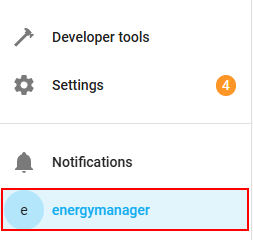
- Click on the Security tab at the top of the page
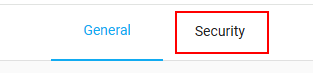
- Enter the current energymanager password in the Current password box. It will show two additional boxes.
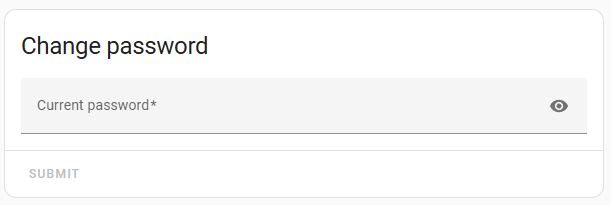
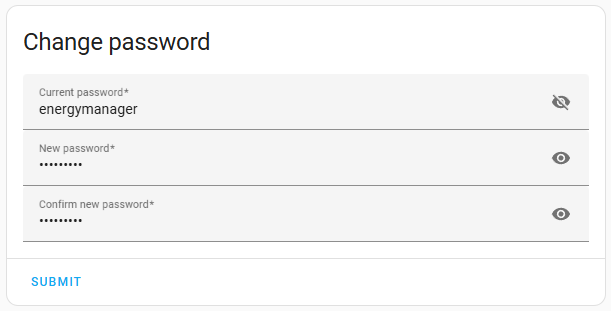
- Enter a new password for the energymanager account. Make it complex and difficult for others to guess.
💡MFA
Click on Enable in the Multi-factor authentication modules if you have an MFA application on your phone.
- You will be asked whether you want to be logged out from Home Assistant. Answer YES and re-login again with your newly chosen password.
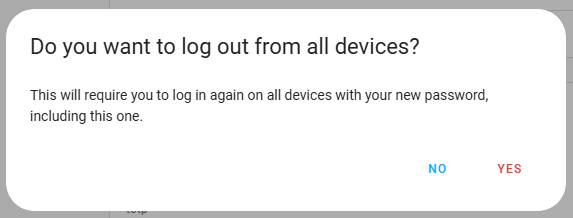
ℹ️Next step