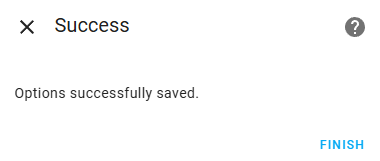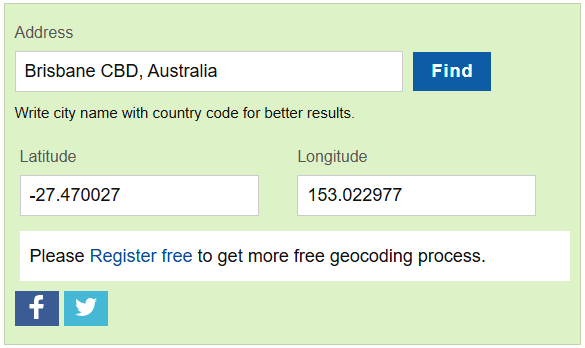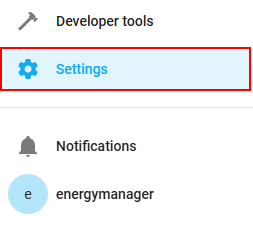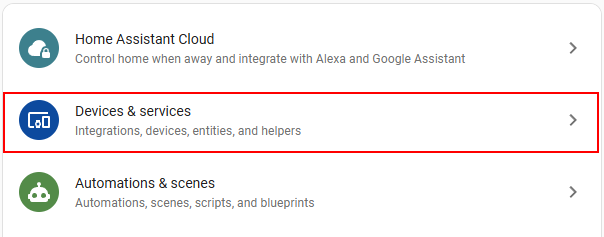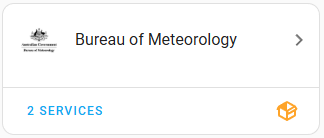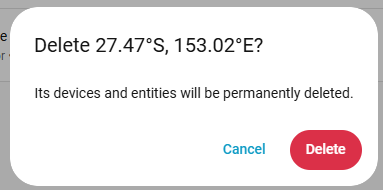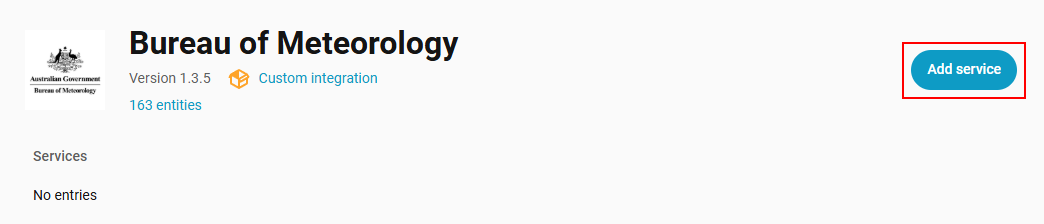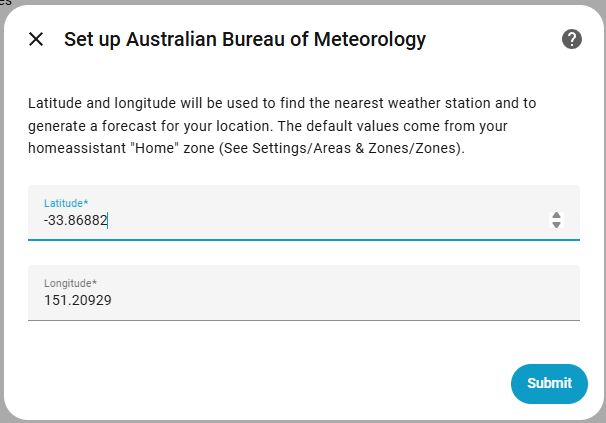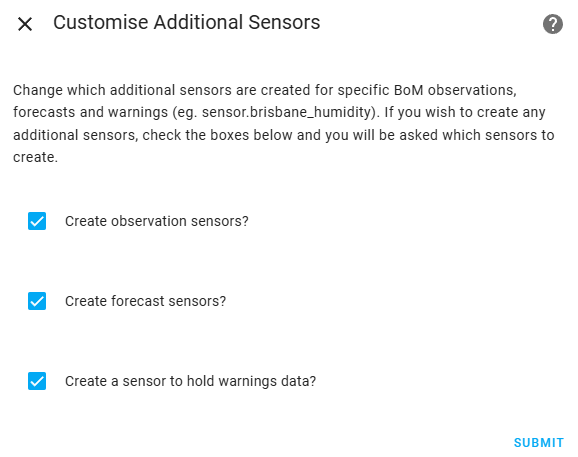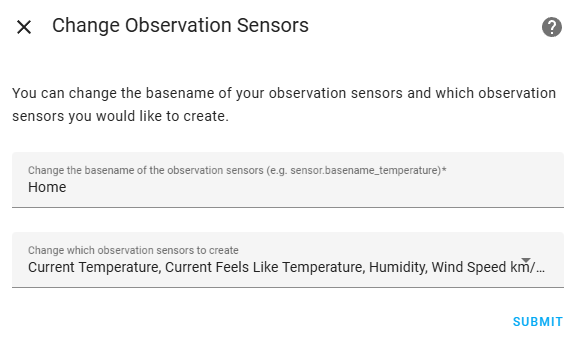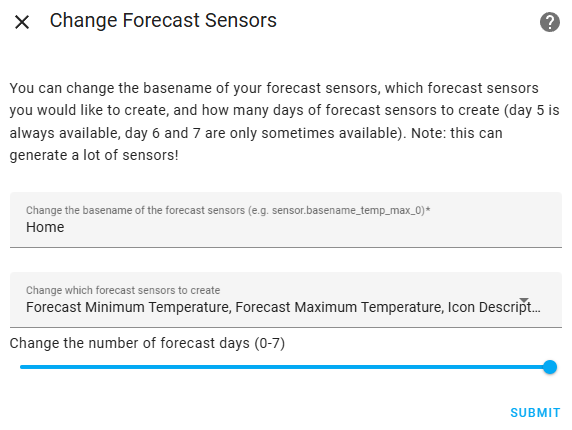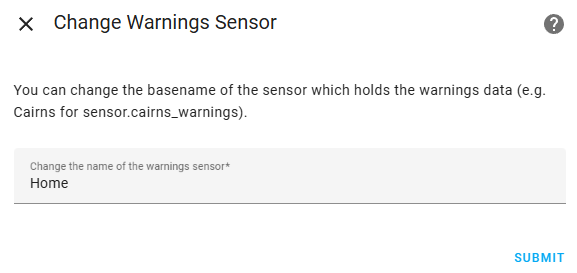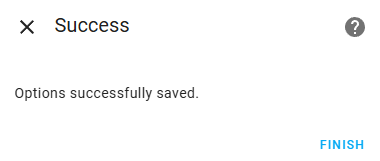BOM Weather
BOM Weather configuration
Preparation
Location
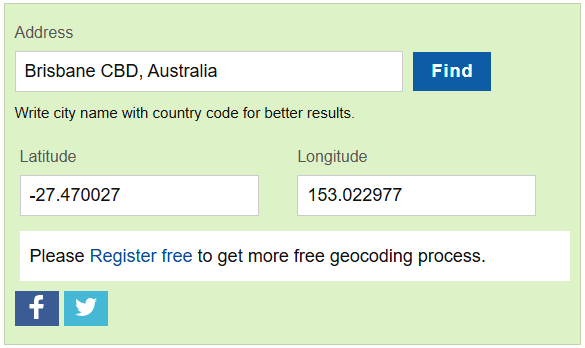
Home Assistant Configuration
System location and time zone
- Browse to Settings -> System -> General and update your time zone appropriately. If your location has daylight savings at some time of the year, make sure you select the appropriate time zone (e.g., AEDT not AEST).
- Scroll down to Edit location and select Edit.
- Click on the pencil icon (top right) and select your location. Click save when done.
BOM configuration
- Click the Settings item on the left menu
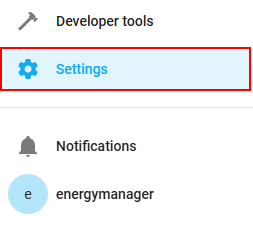
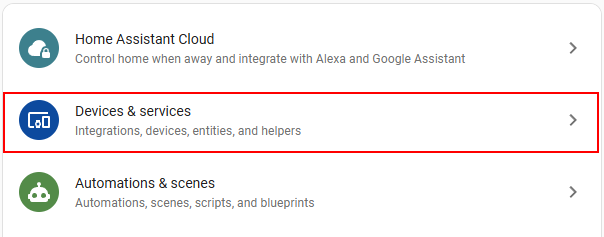
- Under Configured, locate the Bureau of Meteorology integration and select it
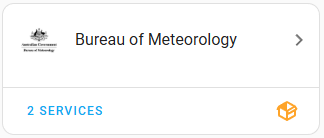
- Click on the 3-dot menu to remove the existing services:

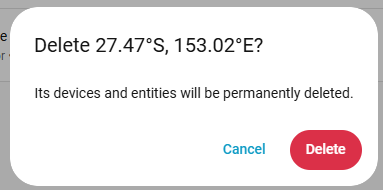
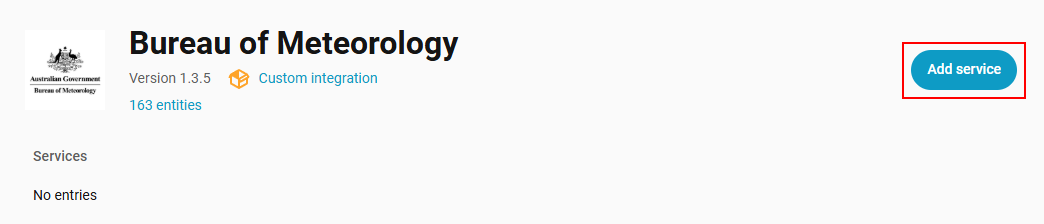
- Enter the Latitude and Longitude that you obtained above, then press Submit
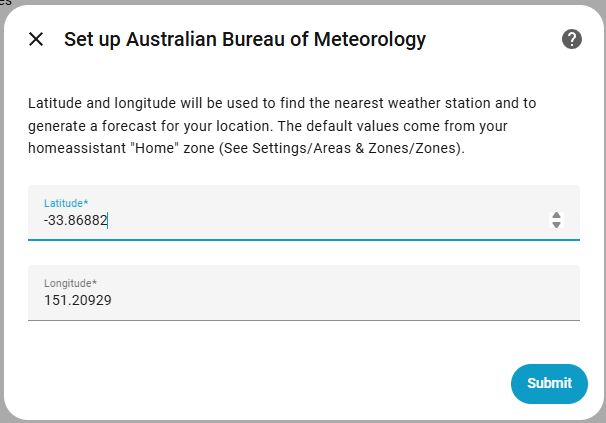
- Change the Weather Entity Name to home. This is very important, do not change it to anything else other than home or your BOM forecasts will not work.

- Make sure the Customise Additional Sensors are all ticked.
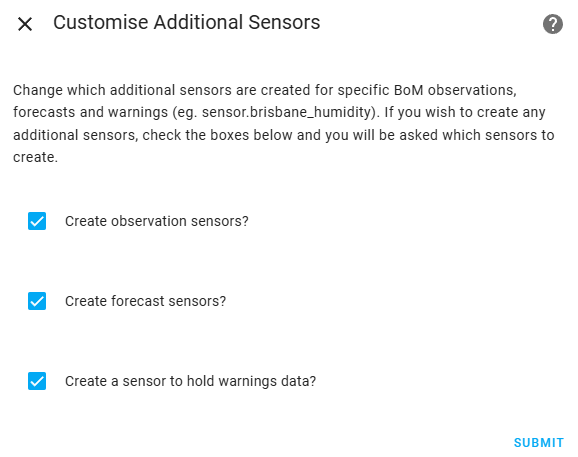
- Keep the Change Observation Sensors exactly how they are and do not change the basename to anything other than home.
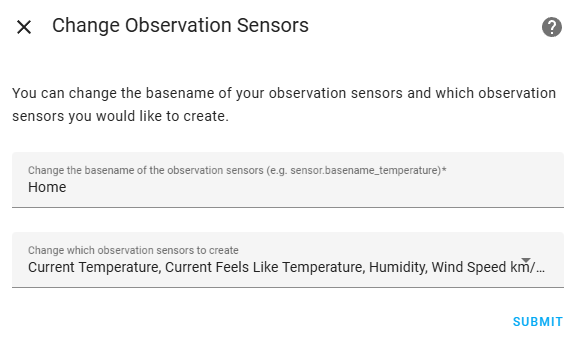
- The Change Forecast Sensors should be kept as default, with Home as the basename and the full 7 days of forecase days.
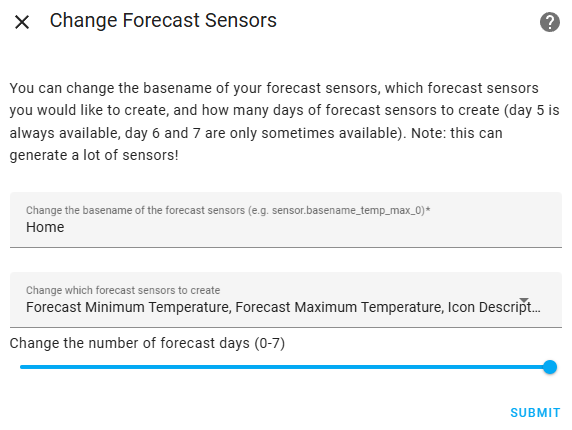
- Keep the Warnings Sensor name as Home
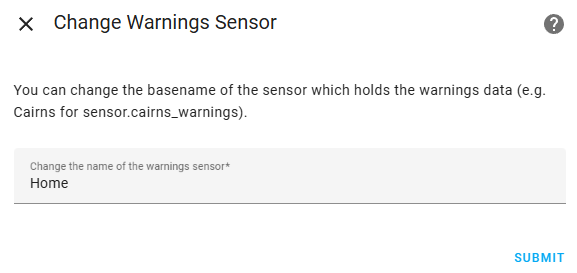
- Once complete, you will be presented with the Success prompt.