Step Three - Restore Home Assistant
This step, of restoring Home Assistant, is required for all types of hardware - Home Assistant Green & Yellow, Raspberry Pi 5 and Intel NUC.
This step involves restoring a pre-configured backup of Home Assistant over the top of your Home Assistant instance. This will DELETE EVERYTHING currently on your Home Assistant instance, so do not continue with this step if you have data that you want to keep. If you have a previously configured Home Assistant instance with your own home automations, these will be DELETED.
Instructions
These instructions will guide you through the restoration of a Home Assistant backup with all the integrations and add-ons configured as much as they could be without knowing your own system details. Once you have completed this restoration step, you will need to also perform the final configuration steps that are located in step four of these instructional pages.
Prerequisites
- Your Home Assistant instance is able to connect to your network
- You have the ability to access the webpage of your Home Assistant instance from another computer on the same network
- Download the Energy Manager Home Assistant Backup:
Please login to download files.
Restoration Instructions
- Power on your Home Assistant instance
- Browse to http://homeassistant.local:8123 from another computer on the same network (if you already have a "homeassistant.local" instance on your network, or if 'homeassistant.local' doesn't work for you, browse to http://x.x.x.x:8123 (where x.x.x.x is the IP address of the Home Assistant instance)).
- If your Home Assistance is still configuring itself, you will be shown the following page:
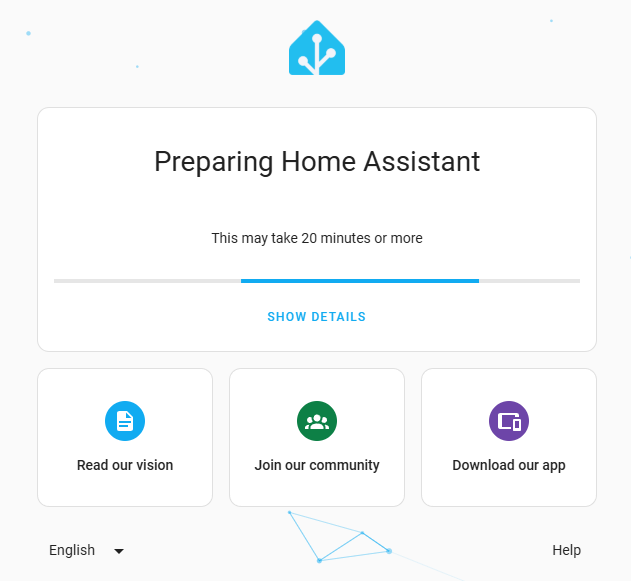
- Once Home Assistant has completed it's first preparation, the following screen will be displayed:
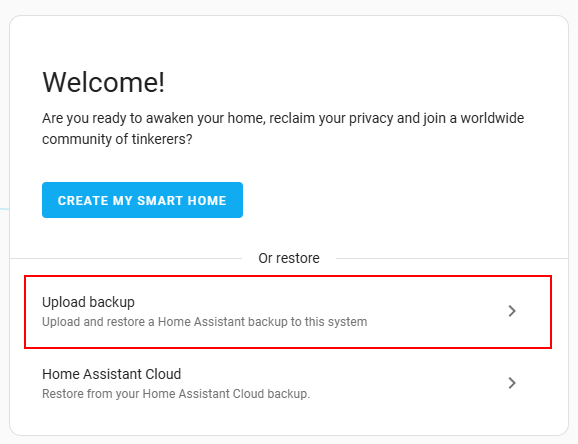
- Select 'Upload Backup' and select the Home Assistant Backup that was previously downloaded
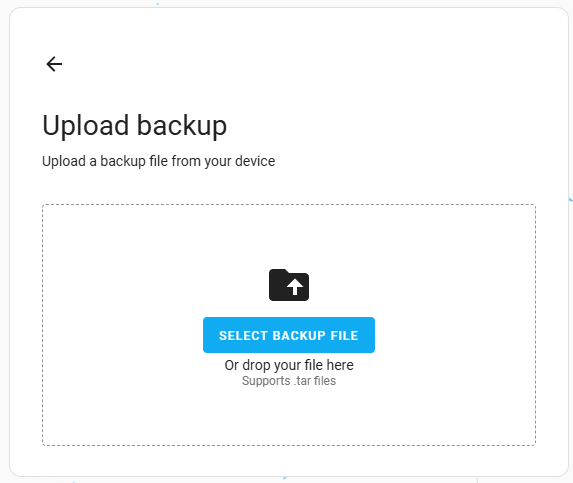
- On the Restore backup page, make sure you select share folder and Add-ons and confirm that all the add-ons underneath are also ticked
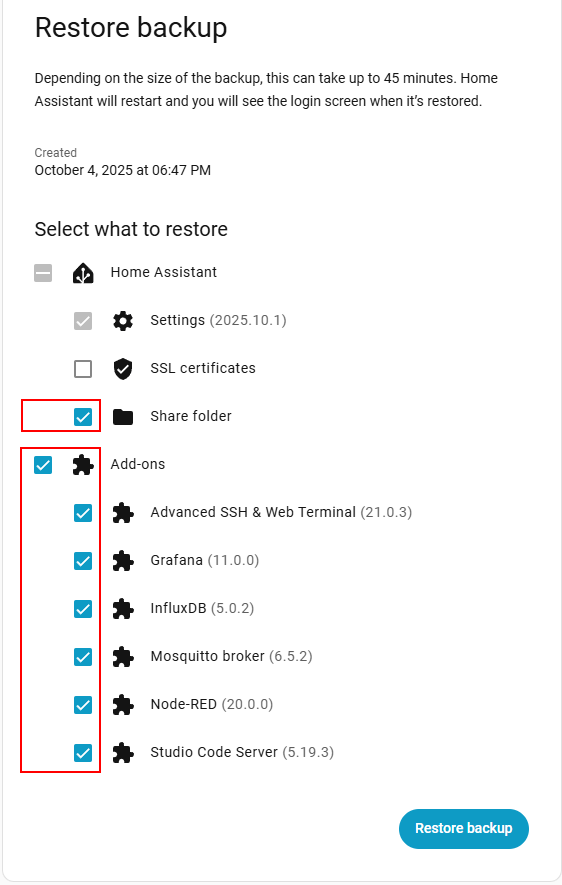
- Press 'Restore Backup' and let the restoration take place. It may take a number of minutes to complete. Important: This will DELETE any configurations you have in the Home Assistant instance, if you are reusing an old one.
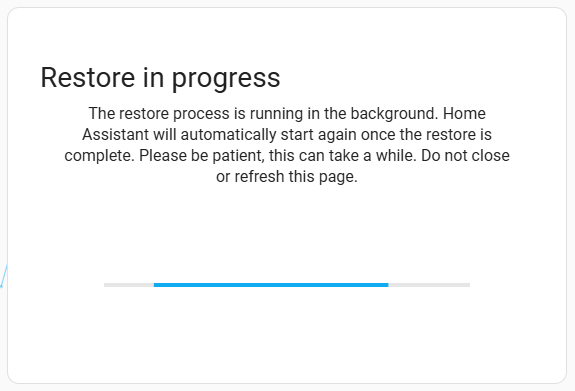
- Once the following screen is diplayed, your Energy Manager restoration has completed.
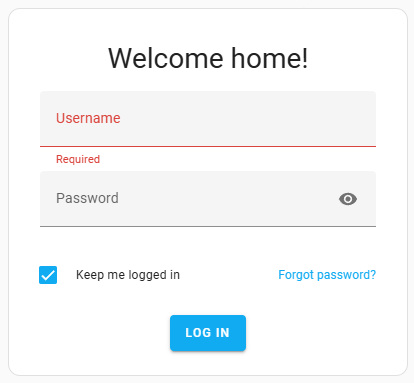
The login credentials will be provided in the next step.
When you have restored Home Assistant Energy Manager on your device (or to see what comes next), proceed to Step 4.