Inverter Settings
The inverter tab contains various aspects of your inverter that you can view or configure.
Not all inverter brands support the same features, so depending on the brand of your inverter some options may be hidden. Unless a firmware update is released that supports these in modbus, they will remain hidden from the dashboard.
EMS Controller
The EMS controller allows you to select the mode that your inverter is operating under. If you want to use these options, you will need to disable Energy Manager first as your settings may be overriden on the next decision made.
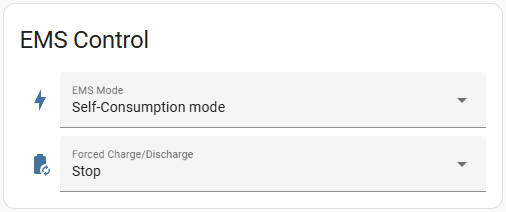
- The EMS Mode select box allows you to choose from Self-consumption mode and Forced mode.
- If you select Forced Mode from the EMS mode select box, you can select from Forced charge, Forced discharge, or (when you are ready stop forcing your charge or discharge), Stop from the Forced Charge/Discharge select box.
For example, if you wanted to force discharge your battery, you would perform the following functions in the following order:
- Disable Energy Manager
- Change the EMS mode to Forced mode
- Change the Force Charge/Discharge selection to Forced discharge
- Once you have discharged your battery enough, reverse the order - so, select Stop from the Force Charge/Discharge selection, then Self-consumption mode from the EMS Control selection box.
- Enable Energy Manager again
Note:
- Being able to charge and discharge your battery this way is available on the free service. Note, you don't even need to obtain the free Energy Manager API key if you're going to control your inverter manually.
- You do not need to watch what the buy or sell prices are if you have a premium subscription, as the trading (charge/discharge) instructions are performed automatically.
Power Settings
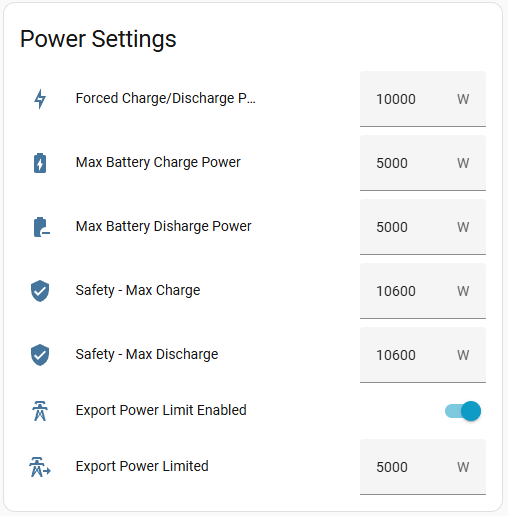
The Power Settings area allows you to configure the following inverter settings:
- Forced Charge/Discharge Power (of your battery) - this often updates itself when Energy Manager is enabled, but you can tweak this while Energy Manager is disabled if you need to. If you are wanting to import from (charge) or export to the grid (discharge), you can restrict how much, when being forced to import or export.
- Max Battery Charge Power - this should be set to what your battery is capable of charging. For example, if your battery has a maximum charging ability of 5kW of power, then you should set this to 5000W.
- Max Battery Discharge Power - this should be set to what your battery is capable of discharging. For example, if your battery has a maximum discharge ability of 5kW of power, then you should set this to 5000W.
- Safety - Max Charge - set this to the absolute maximum that you battery can charge at, as a safety guard.
- Safety - Max Discharge - set this to the absolute maximum that you battery can discharge at, as a safety guard.
- Export Power Limit Enabled - If you have a restriction on how much power you are allowed to export (usually 5kW per phase, but check with your electricity provider), then enable this toggle and enter in your limit in the Export Power Limit box below it. Note that Energy Manager may automatically toggle this itself during the decision making process.
- Export Power Limit - the export power limit here is modified by Energy Manager during its decision making. This is what your export limit currently is, but is not the setting for the hard limit on your export (that setting can be found in your PV settings page).
Make sure you configure these settings correctly to safeguard your equipment. These settings are your responsibility, so if you're not comfortable with this, find out from your electrician what they should be set at, or do not use Energy Manager.
Battery SoC Settings
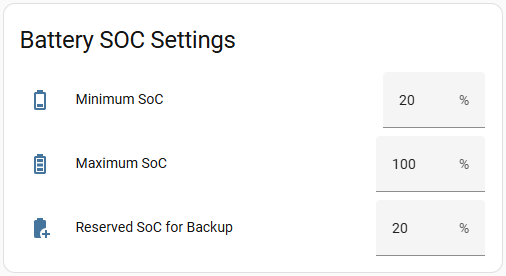
The battery state-of-charge settings allow you to customise the level of charge that you deem suitable for your battery.
- Minimum SoC - This is the cut-off level that you are willing to take your battery down to when discharging, or the "depth-of-discharge". You do not want to flatten your battery, but different battery chemistries have different tolerable limits. In general though, you should not take your battery lower than 20% as it reduces the health of your battery and may shorten its lifetime, and could impact your warranty. The input box here accepts down to 10%, but you shoudn't normally go lower than 20%.
- Maximum SoC - Depending on your battery chemistry, it may not be the best idea to keep your battery charging to 100% all the time. For example, NMC batteries may degrade quicker if routinely charged to 100% (recommendation for NMC is to charge from 20-80%), whereas LFP batteries are perhaps more tolereant of being charged to 100%, but recommendeded for a maximum 90% charge. Note that when this setting is changed, generally Energy Manager's 100% setting (to charge to each day) is actually the same as what you set here. In other words, if you set your maxumum SoC as 80%, that 80% is actually what Energy Manager considers as 100% as your EMS will not allow charging higher than what you set here.
- Reserved SoC for Backup - If your inverter supports it, it is possible to reserve some battery capacity as a backup for if the grid goes down.
Power
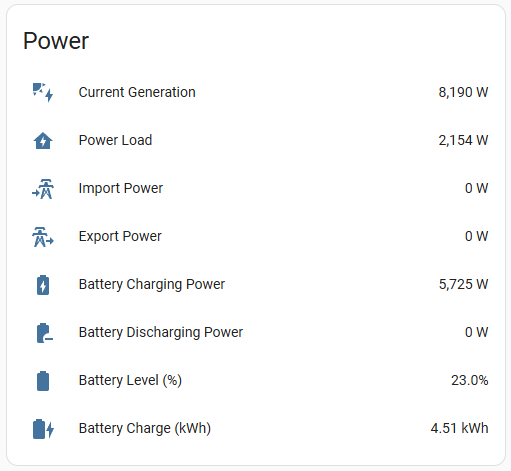
This sections shows you a near real-time view of what is happening with your inverter - from solar generation, current home use, import/export and charging/discharging, etc. You can't update these figures, these are being pulled from your inverter.
Current Power Usage Profile
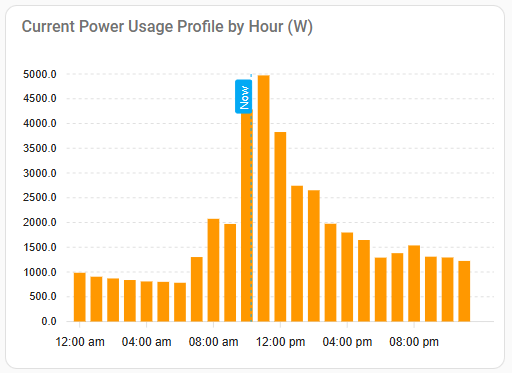
This graph will change over time. It will start out empty but will populate itself over time as it learns your power usage patterns. It is an ever changing graph based on your recent power usage (as sent to Energy Manager) and learns so that your recent power usage has more weight over your historical usage. This means that it will change over the seasons. This is used to calculate how much power you are predicted to use today vs what the solar generation forecast says your system will likely generate today, to help with the decision making on whether to charge from the grid or not.
Energy Manager Decisions
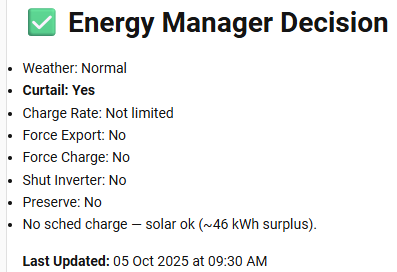
The current Energy Manager decision that your inverter has been instructed to go by is displayed down at the bottom of the dashboard. This will update after each successful EM API query. If you disable the Energy Control button, this will no longer update.
You can go directly to the other sections of this configuration page below: