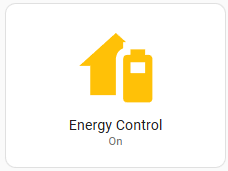Commissioning Recommendations
Once all the preparation work has been completed, you will want to enable the Energy Manager system in steps, just so you know it's working for your particular inverter brand and model. Not all inverter models of the same brand work the same and may not respond to the same Modbus commands that other models respond to. So before we get Energy Manager working for you, we should confirm that your inverter is going to respond to the commands that Energy Manager may send to your Home Assistant instance.
1. Reboot your Home Assistant instance
Once you have updated your secrets.yaml file, as per previous instructions, make sure that you have rebooted your Home Assistant instance.
2. Check that your inverter's power information is being read correctly
From the inverter tab, make sure that all the information is being displayed correctly in the Power section
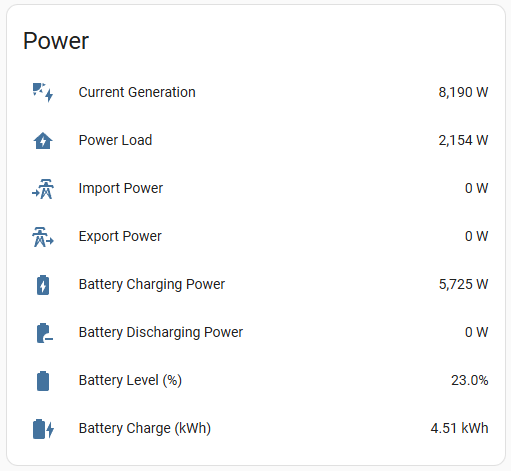
It is important to make sure they are reading correctly before progressing. If they are not reading correctly, it may be your particular inverter model has different Modbus registry addresses that need to be queried. Contact us through a support ticket and we can try and help you.
3. Double-check that your API keys are in place
If your three groups of API keys are not configured, the system will not work. Ensure that these are configured already:
- LocalVolts or Amber Electric keys and appropriate additional codes
- Solcast key and site codes
- Free Energy Manager key
4. Confirm that your electricity provider prices are being received
From the Energy Overview dashboard, confirm that at the top of the page you have your electricity prices, and that they were updated recently.
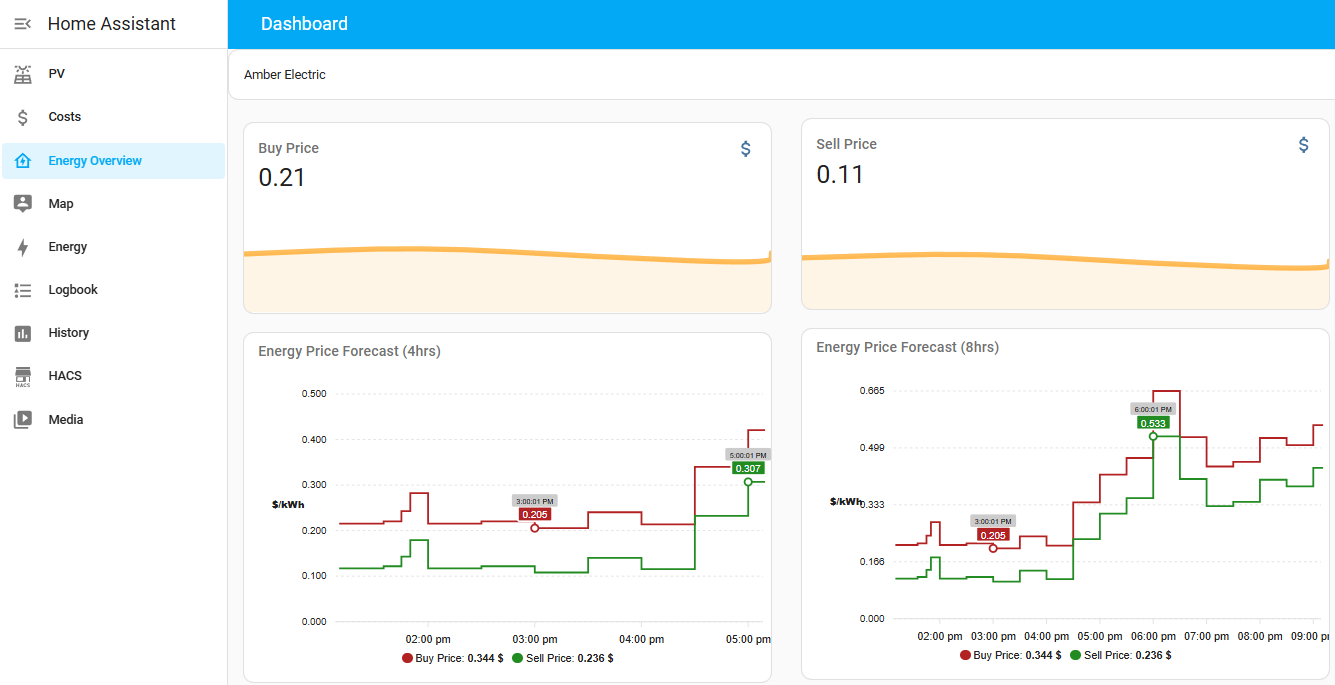
These prices should be updated every 5 minutes, as the electricity market interval changes. Once the pricing comes through, you should also see a forecast directly below the pricing.
If you select one of the buy/sell pricing areas, you should be able to see how long ago the prices were received. Make sure that this time was within the last five minutes.
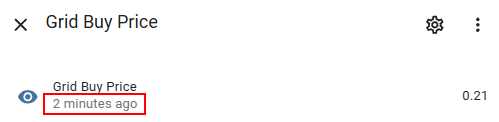
5. Confirm that your Solcast solar forecasts are being received
From the same Energy Overview dashboard, check that the solar forecast gauges have data. Note that the data for these are only updated once per day (due to API rate limiting), so it may take some time until you see this information. Energy Manager also queries the Solcast servers 4 other times per day to update its solar forecasts - these updates do not make changes to these gauges.
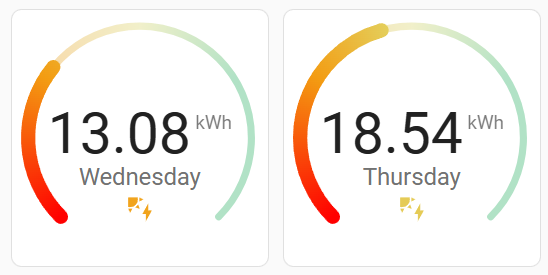
6. Test manual controls
Before you enable Energy Manager control, you should make sure that the manual charge and discharge controls are working correctly. If they are not working correctly at this stage, the automated energy management will not work either. If you can't seem to get manual charge and discharge working, please log a support ticket so that we can investigate what is going on.
7. Start Energy Manager
If you have confirmed all of the previous items, then from the PV->Inverter tab, enable Energy Manager.